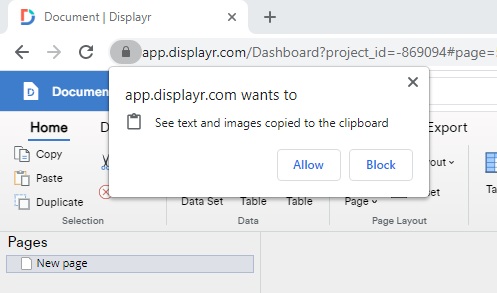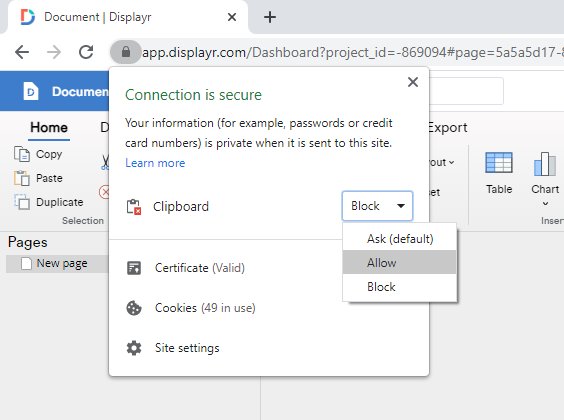How to allow clipboard access
Note: Copy-pasting of images, text and tables is only supported in Chrome and Microsoft Edge browsers. Please use these browsers for full support of copy-pasting. Users of Safari and Firefox are limited to pasting of items within Displayr.
Enabling Clipboard Access
In order to allow copy-pasting of images, text and tables from outside of Displayr you must enable clipboard access in your browser. Upon pasting text or an image for the first time you will be prompted with the below pop-up:
Please ensure you click allow to be able to paste images and text from outside of Displayr.
Re-enabling Clipboard Access
If you have previously blocked access to the clipboard then you are able to change clipboard permissions by navigating to the below menu in your browser. You can open this menu by clicking the 'lock' icon as shown below.
After selecting allow, please ensure you refresh your browser to apply your changed settings. You will now be able to paste images and text from outside of Displayr.
If you are unable to see the Clipboard drop-down in this menu then please go to 'Site settings' which will display the full list of permissions, where you will be able to find the Clipboard drop-down and similarly allow access.