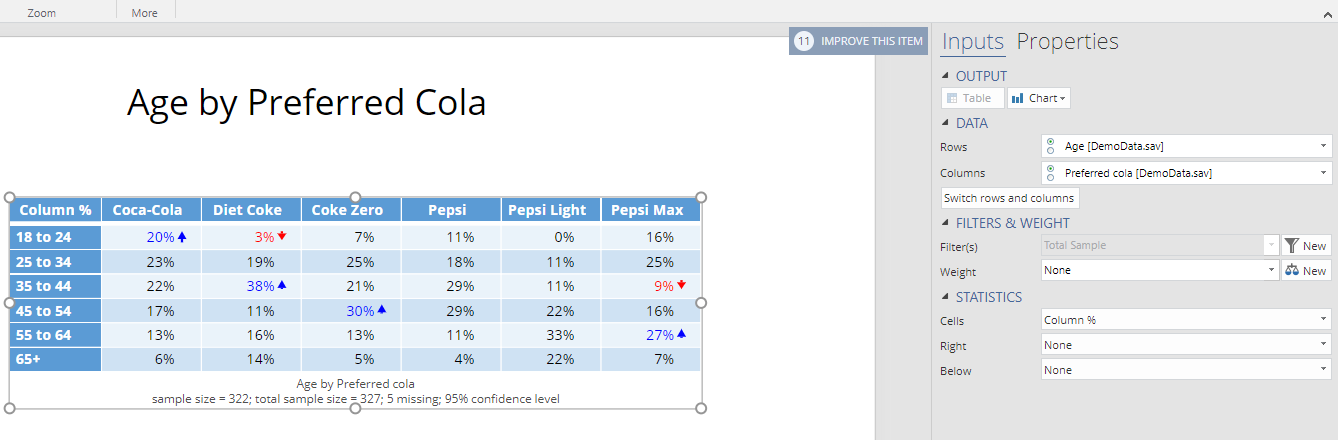How do I create a crosstab (a.k.a. cross table)?
Jump to navigation
Jump to search
This is one of the Most Common Analysis Tasks, and a full tutorial that integrates all of the tasks with an example data file is available here: http://mktresearch.org/wiki/Displayr_Tutorial
Here are the steps in general:
1. Press HOME > Page Layout > New Page > Title and Content to create a new page.
2. Press HOME > Tables > Table.
3. In Inputs > DATA > Rows in the Object Inspector on the right of the screen, select the data you want to see in the rows of the table.
4. In the Columns: box, select the data you want to see in the columns of the table.
Tip: if the data you want to see does not appear in the Columns list, it may be because it is free-form text data that respondents have typed. You will need to convert this to categorical-type data first, by finding the table or chart of the data in your report, and clicking DATA MANIPULATION > Structure > Percentages.
An example crosstab is shown below.
Tip: if the data you want to see does not appear in the Columns list, it may be because it is free-form text data that respondents have typed. You will need to convert this to categorical-type data first, by finding the table or chart of the data in your report, and clicking DATA MANIPULATION > Structure > Percentages.
An example crosstab is shown below.
It is often useful to show the number of observations in each cell of the table: Inputs > STATISTICS > Statistics - Cells > Count.
You can also view this table as a Grid of Bars chart: press HOME > Charts > Chart > Miscellaneous > Grid of bars plot.